Guide to Buying NFT's
*If you already have a KasWare Wallet skip to Step 9*
1. Download the Kasware Wallet App
- Mobile (iOS/Android) Coming Soon…
- Desktop: Visit the official Kasware website to download the wallet for your computer. You will need to do this using the Chrome web browser.
2. Install the Wallet
- After downloading the app or software, follow the installation instructions to set up the wallet on your device.
3. Create a New Wallet
- When you first open the app, you’ll typically be prompted with two options: Create New Wallet or Import Wallet.
- Select Create New Wallet if you’re starting fresh.
4. Set Up a Strong Password
- Choose a strong, secure password for your wallet. This will be used for accessing the wallet and signing transactions.
- Ensure it’s something memorable or stored safely.
5. Backup Your Wallet Recovery Phrase (Seed Phrase)
- Kasware will provide you with a recovery phrase (usually 12 or 24 words). This is extremely important for recovering your wallet in case you lose access to your device or forget your password.
- Write down the recovery phrase on paper and store it in a safe location. Do not store it digitally to avoid potential theft.
6. Confirm Your Seed Phrase
- You’ll be asked to confirm your seed phrase by selecting the words in the correct order. This step ensures that you’ve written it down properly.
7. Complete Setup
- After confirming your seed phrase, your wallet will be set up. You can now start using it to receive, store, and send cryptocurrencies.
8. Add Kaspa to Your Wallet
- Once your wallet is set up, you can receive cryptocurrency by sharing your wallet address with others. You can also view your balances and transaction history.
9. Connect Your KasWare Wallet to Kaspa.com
- Visit Kaspa.com (Chrome Web Browser).
- You will need to connect your Kaspa Wallet to the site. Typically, this is done through a “Connect Wallet” button.
- Follow the prompts to link your wallet, and ensure your KAS balance is visible after the connection.
10. Browse Available NFTs
- Once your wallet is connected, browse the NFT marketplace on Kaspa.com.
- NFTs on the platform may be categorized by types, collections, or creators. You can explore and choose the NFT you wish to buy.
11. Select an NFT to Purchase
- When you find an NFT you want to buy, click on it for more details. You should see its price in KAS, and sometimes additional info like the artist, rarity, and description.
12. Make the Purchase
- Click the Buy button (or similar option) to start the purchase process.
- You’ll likely be prompted to confirm the transaction in your wallet, where you can review the cost (in KAS) and gas fees (if applicable).
- Confirm the transaction and authorize it in your wallet.
KSPR Bot (Telegram/Mobile)
1. Search for the KSPR Bot on Telegram
- Open your Telegram app (either mobile or desktop).
- In the search bar, type the bot’s name (e.g., KSPR bot).
- If you are using a mobile device follow this link to start the bot https://t.me/kspr_home_bot?start=refresh
2. Start the Bot
- Once you are in the chat with the KSPR bot, you should see a Start button at the bottom of the screen. Click the Start button to activate the bot.
The bot may send you a welcome message or instructions on how to use it.
3. Follow Setup Instructions
- You can create a new wallet or import an existing wallet using your private key.
- Make sure you save your private key in a secure place if you create a new wallet.
3. Fund the wallet with Kaspa
3. Access the KSPR NFT marketplace
- Simply type ‘/nftmarketplace’ to browse available NFT’s to purchase.